MS. POWER POINT
- Description
- Curriculum
- Reviews
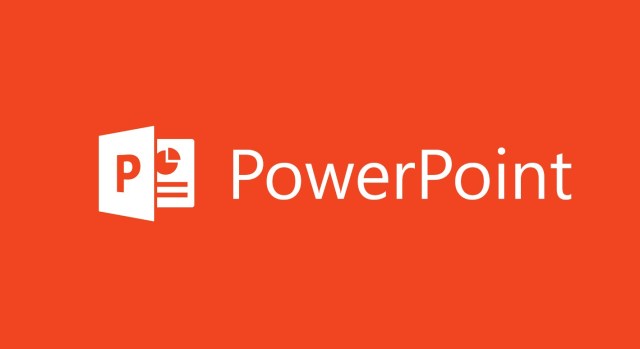
Microsoft PowerPoint ជាកម្មវិធីមួយក្នុងចំណោមកម្មវិធី Microsoft Office បង្កើតឡើងដោយក្រុមហ៊ុន Microsoft ដើម្បីបង្ហាញព័ត៌មានអ្វីមួយ (ការបង្រៀន ការបង្ហាញផលិតផលថ្មីមួយ។ល។) ក្រោយទម្រង់ស្លាយបញ្ចាំង ឬវីដេអូសម្រាប់ទស្សនិកជន (សិស្ស មិត្តរួមការងារ អតិថិជន។ល។)
វគ្គសិក្សានេះគ្រាន់ជាការត្រួសត្រាយមួយ សម្រាប់អ្នកប្រើប្រាស់យល់ដឹងពីមូលដ្ឋានគ្រឹះ តាមរយៈការបង្ហាញព័ត៌មានទូទៅពាក់ព័ន្ធនឹងស្លាយ តាំងពីការបង្កើតរហូតដល់ចាក់បញ្ចាំង។
-
3Arrange slides (Add, Remove, Rearrange)
-
4ការប្រើប្រាស់ Layout
-
5ប្តូរពណ៌ផ្ទាំង Slide & Background
-
6Work with slides masters
he slide master is the top slide in a hierarchy of slides that stores information about layout including the background, colour, fonts, effects, placeholder sizes, and positioning.
The key benefit to using slide master is that you can make changes to every slide in your presentation, quickly. It also enables every slide on your presentation to follow a singular theme and look cohesive – perfect for creating a professional business presentation.
-
7ប្រអប់អក្សរ (Text Boxes)
-
8សូមធ្វើការអនុវត្តលំហាត់ទី ១នឹងផ្ញើរមកកាន់យើងខ្ញុំ - PPT
-
9Add images vs Format background Picture
-
10សូមធ្វើការអនុវត្តលំហាត់ទី ២នឹងផ្ញើរមកកាន់យើងខ្ញុំ - PPT
-
11Works with shapes
-
12Format and add effects to objects
-
13Align objects using the Arrange tool
-
14Understand object layering
First, layering objects gives you the freedom to arrange your presentation in any layout that you desire. Rather than working in a linear fashion as with a word processor, you can place and layer objects all you want. Second, layering lets you take advantage of all of the white space in your presentation
-
15សូមធ្វើការអនុវត្តលំហាត់ទី ៤នឹងផ្ញើរមកកាន់យើងខ្ញុំ - PPT
-
16Remove the background from pictures
PowerPoint has a lot of built-in features that can help you edit images just like any other professional photo editing tool does. Background removal is one such feature. For example, you have got a picture of a flower and you don’t want its cluttered background, you can get rid of it and come up with a clean background less picture and it can be done within powerpoint.
Benefits
•Helps in making the slide less busy.
• Removes distracting backgrounds so the important parts are shown up.
• An alternative to complicated and expensive graphic designing tools.
• Saves time and money
-
17Merge and group shapes
One of the main advantage about using Group Vs Merge is that grouped shapes can later be ungrouped. When you merge shapes, a new object is merged into a single slide while the original shapes are lost and cannot be un-merged unless we use any of the workarounds described above.
-
18Crop images to shapes
One of the main benefits of using shapes in PowerPoint is that they can be resized without losing the image quality. Shapes can be really large or very small, and offer a lot of flexibility while working with your PowerPoint presentation, as shapes can be customized to fit your presentation requirements
-
19សូមធ្វើការអនុវត្តលំហាត់ទី 5-6-7នឹងផ្ញើរមកកាន់យើងខ្ញុំ - PPT
-
23Add and format video
-
24Add and work with audio files
-
25ការប្រើប្រាស់ចលនានៅលើ OBJECT or TEXT (ANIMATION)
-
26ការប្រើប្រាស់ SLIDE TRANSITION
-
27អនុវត្តលំហាត់ជាមួយនឹង ANIMATION (01)
-
28សូមធ្វើការអនុវត្តលំហាត់ទី 9នឹងផ្ញើរមកកាន់យើងខ្ញុំ – PPT
-
29Add Note & Comment on slides
-
30សាកល្បងកំណត់វេលានៃការធ្វើ PRSENTATION
-
31អនុវត្តលំហាត់ជាមួយនឹង ANIMATION (02)
-
32សូមធ្វើការអនុវត្តលំហាត់ទី 10នឹងផ្ញើរមកកាន់យើងខ្ញុំ – PPT




